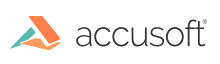
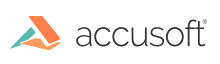
NuGet is the package manager for the Microsoft development platform that includes .NET. NuGet packages make it easy to add, remove, and update libraries and tools in Visual Studio projects that use the .NET Framework.
To read more about NuGet, please visit nuget.org.
Starting with Visual Studio 2012, NuGet is included in every version of Visual Studio (except Team Foundation Server) by default. For Visual Studio 2010, you will need to install the NuGet Extension manually using the Extension Manager.
To check if your copy of Visual Studio already has the NuGet extension, in the Visual Studio Tools menu, look for Library Package Manager (VS2012) or NuGet Package Manager (VS2015).
If your copy of Visual Studio does not already have the Library Package Manager (NuGet) extension, you can install it using the Extension Manager. See https://docs.nuget.org/consume/installing-nuget for details.
All of our packages can be found at nuget.org, which is the central package repository used by all package authors and consumers. The NuGet Package Manager is configured by default to use nuget.org for packages' sources.
To add NuGet packages into your imaging application:
using [namespace]; to any CS/VB file where you want to reference these libraries. To learn more, we also recommend following the official tutorials available at nuget.org: https://docs.nuget.org/consume/package-manager-dialog
Barcode Xpress .Net NuGet packages are self-sufficient and provide all the necessary functionality for the package they describe. However, if you want to extend the package capabilities with functionality from other packages, you need to install those corresponding packages, too.
| Package Name | Description | Assemblies | Package Dependencies |
| Accusoft.BarcodeXpress.Net | Provide support for detecting, reading and writing more than 30 types of barcodes with speed and accuracy. | All | None |